Play video using Trigger Box
Let’s create an event where the video plays when we move to a specific location.
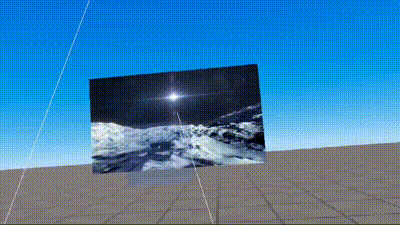
Above is the result of completion. Once the player reaches the box, the video will play and the box will disappear.
To add a video
Let’s bring a video provided by Redbrick Studio and place it.
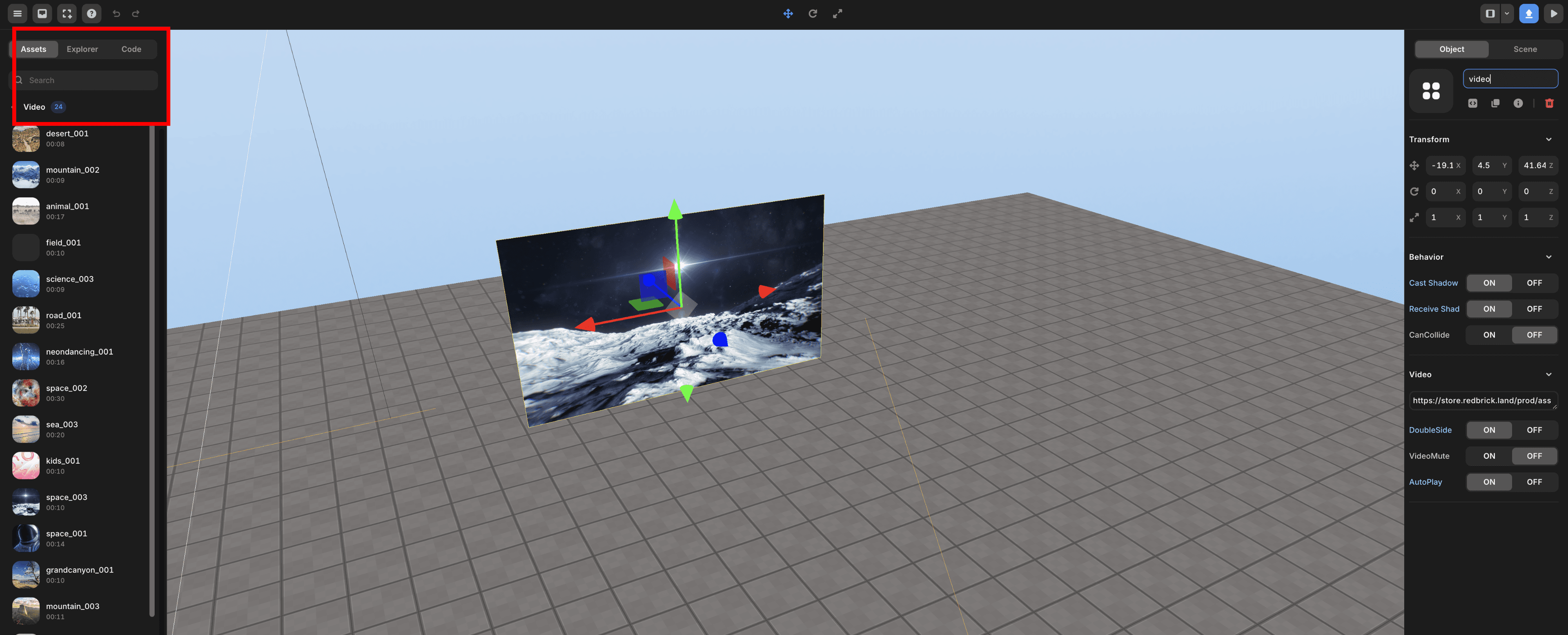
Create Trigger Box
Bring and place a cube provided by Redbrick Studio.
Material > Opacity (2nd) Use the value to adjust the transparency.
To have a collision event with a player, Behavior > Body (3rd) is Setting to On.
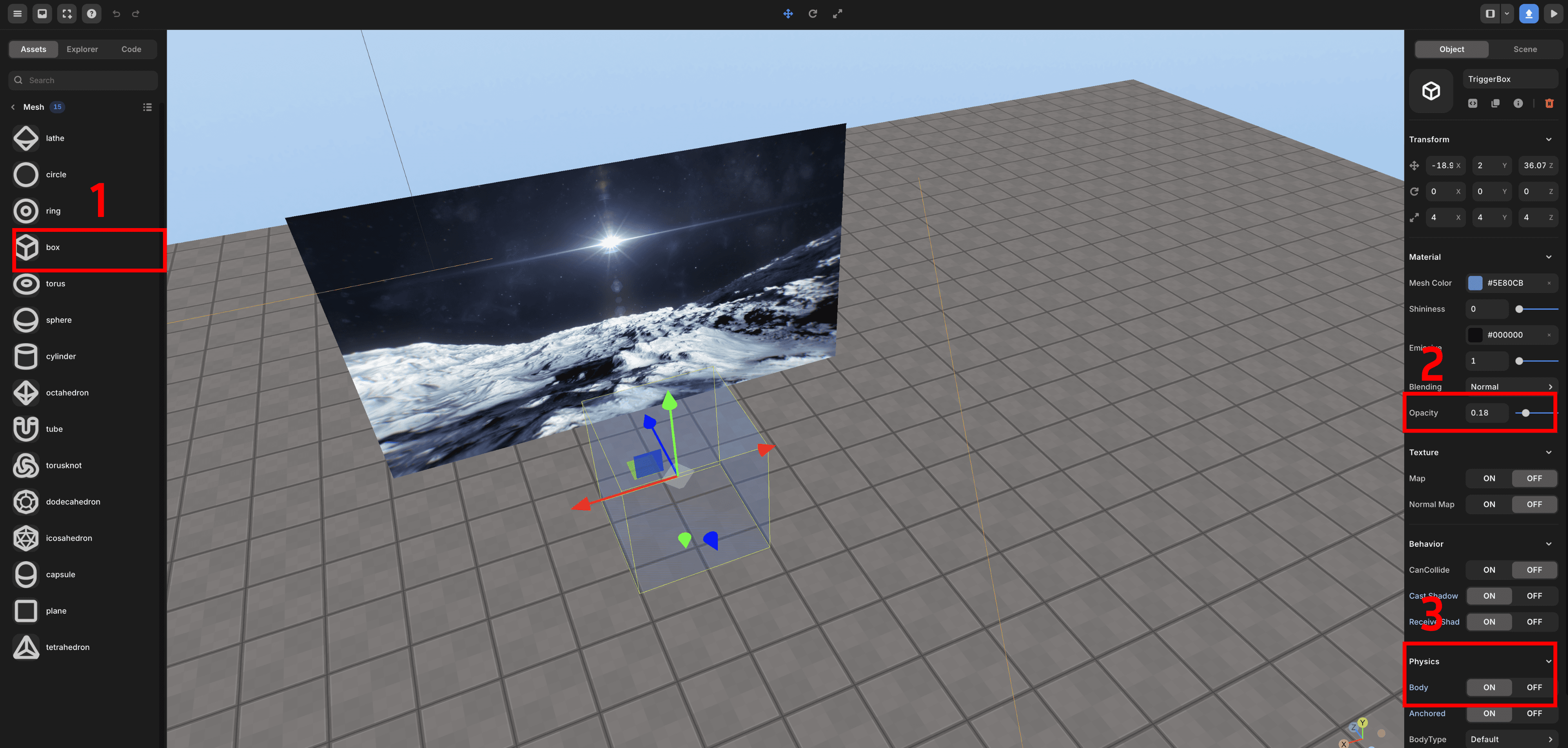
Write the Script Below
At this time, you need to change the video and box object name produced above by referring to the script below.
// VR Option Setting
const avatar = REDBRICK.AvatarManager.createDefaultAvatar();
const camera = WORLD.getObject("MainCamera");
const followingCamera = avatar.setFollowingCamera(camera);
avatar.setDefaultController();
followingCamera.useVR({VRObject: avatar});
const video = WORLD.getObject("video");
const TriggerBox = WORLD.getObject("TriggerBox");
function Start() {
// When a player collision into a box
TriggerBox.onCollide(PLAYER, () => {
video.play();
TriggerBox.kill(); // delete box
});
video.pause(); // When start, stop the video
}Run the Test
If you test it later, you can see that it works like the first screen.
Currently, we have not completely lowered transparency for distinction, but if you make it completely transparent, you can use it as a trigger to cause an event when player pass somewhere.