Replacing Assets
This section provides information on replacing assets.
Types of Assets
There are two main types of assets.
-
3D Objects: Objects like Camera, Spawn, Light, Effect, Mesh, Sound, and Video fall under this category.
They have Transform properties such as position, rotation, and scale. -
GUI Objects: GUI objects are included here.
They have Transform properties such as center, anchor, offset, and size.
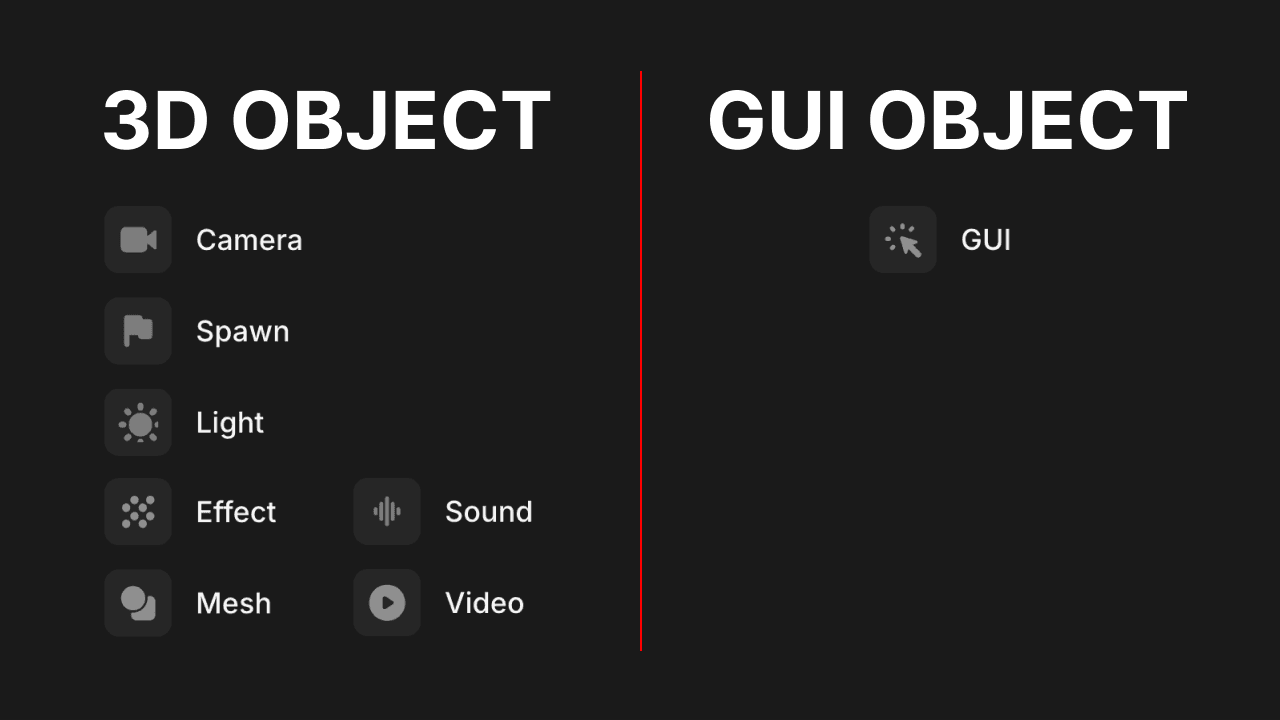 Types of Assets
Types of AssetsYou cannot replace objects of different types.
Currently, Sound and Video cannot be replaced with any other type of asset. This will be added in the future.
Replacing Assets
First, the properties that will be retained when replacing assets are as follows:
- Common
- title
- Parent
- 3D Objects
- Object Transform
- GUI Objects
- GUI Transform: anchor, offset(px)
- Text: textInput, fontSize, fontColor
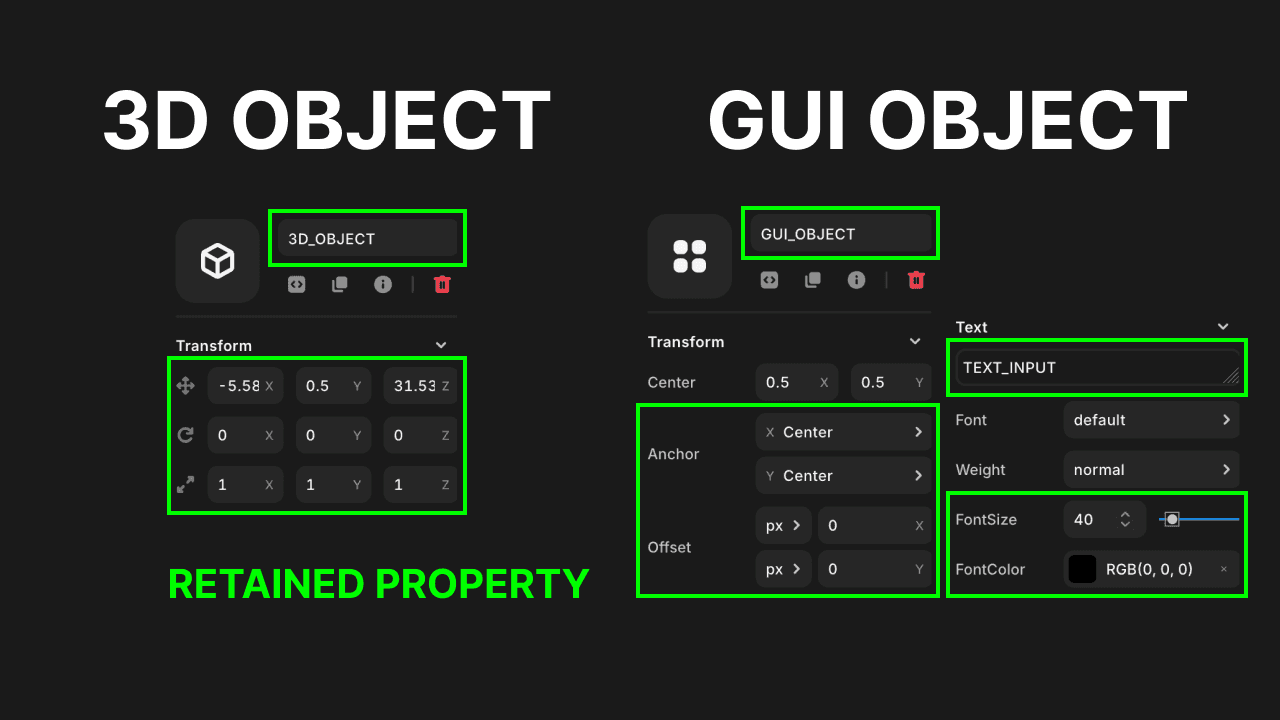 Properties Retained During Asset Replacement
Properties Retained During Asset ReplacementReplacement Steps
Select the Asset to Replace
You can select the asset you want to replace from the Explorer tab or the Scene panel.
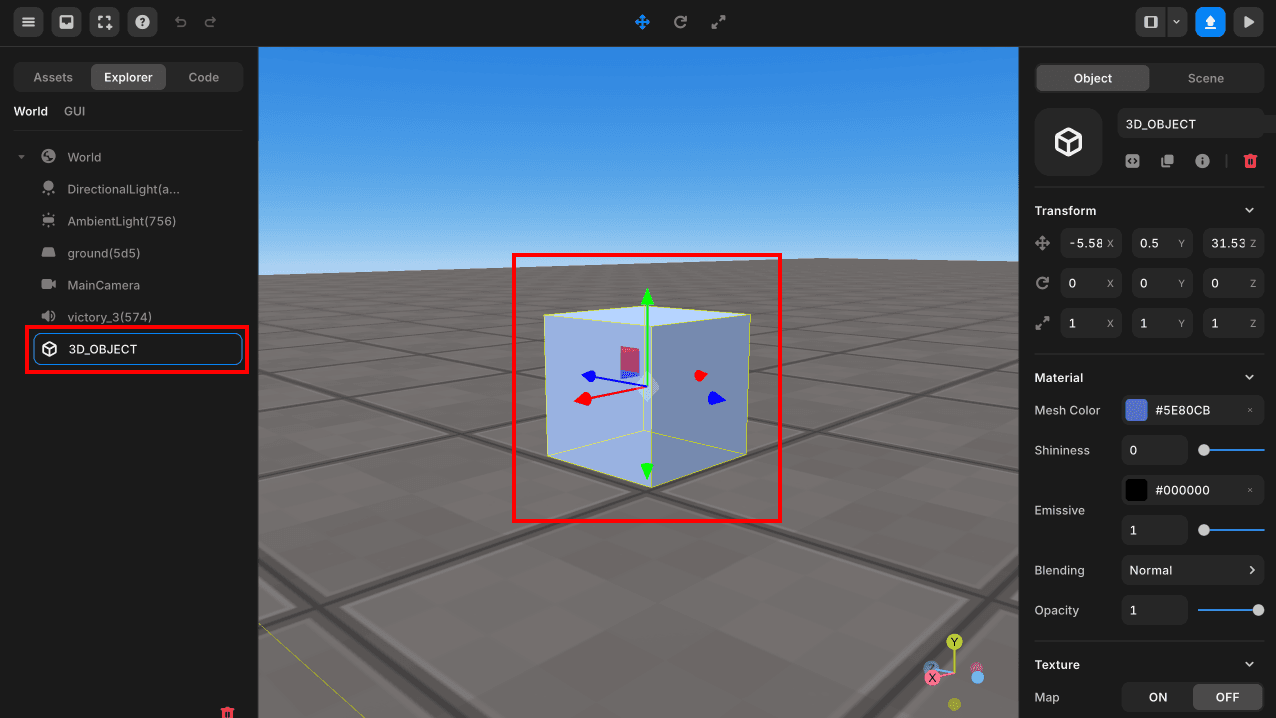 Select the Asset to Replace
Select the Asset to ReplaceClick More (…) on the Asset to be Replaced
In the asset library or My Assets, select the asset to be replaced and click on More.
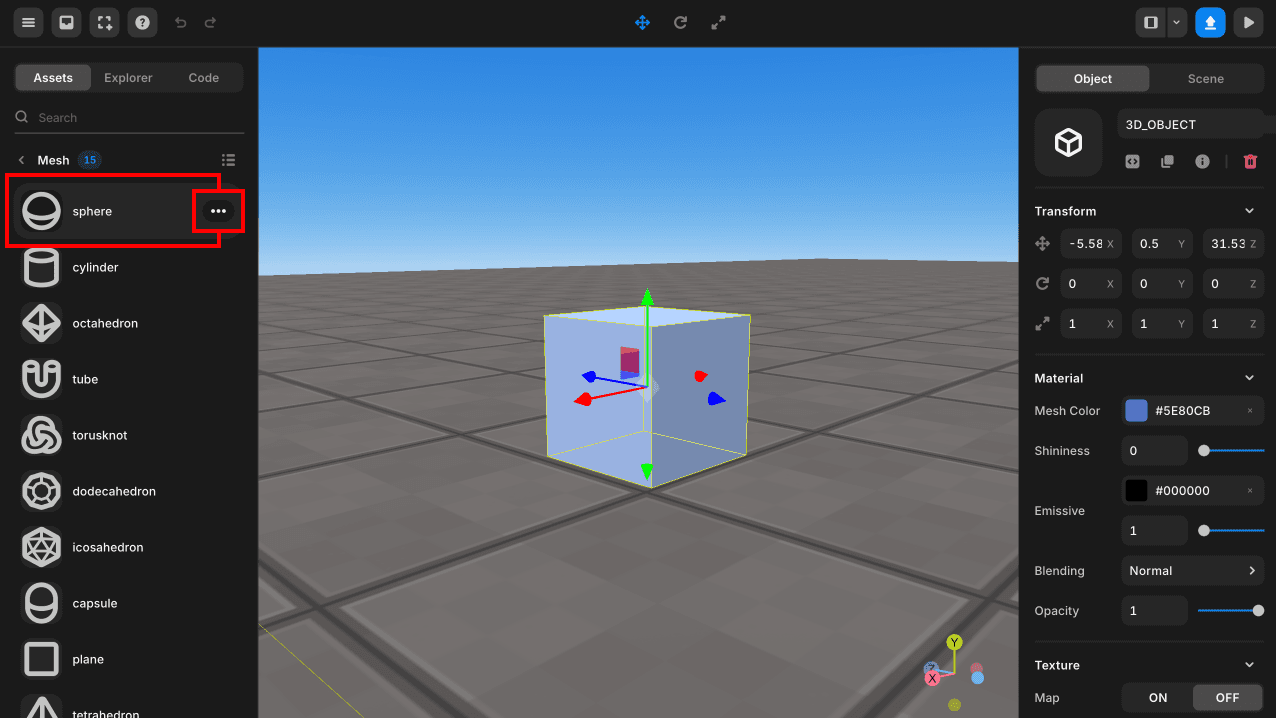 Click More on the Asset
Click More on the AssetClick Replace to Replace the Asset
The replacement is complete! If it does not succeed, please refer to the related information.
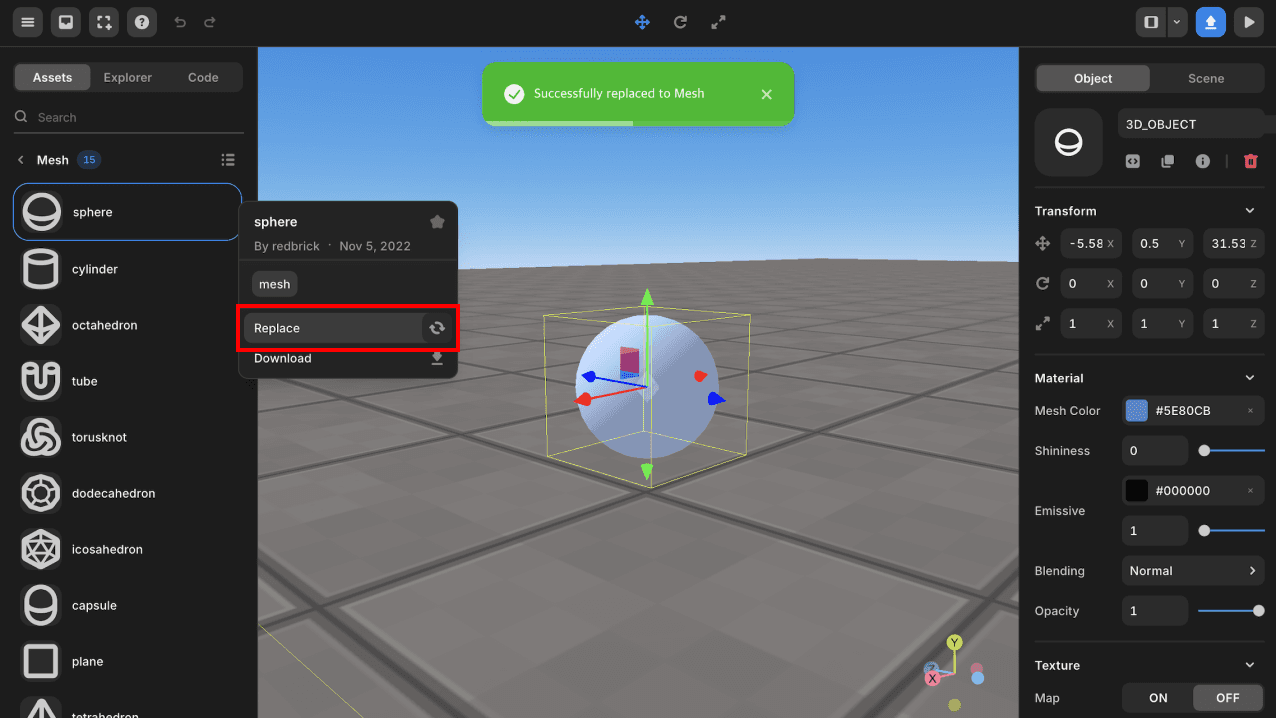 Click Replace
Click Replace Replace 3D Object
Replace 3D Object Replace GUI Object
Replace GUI Object