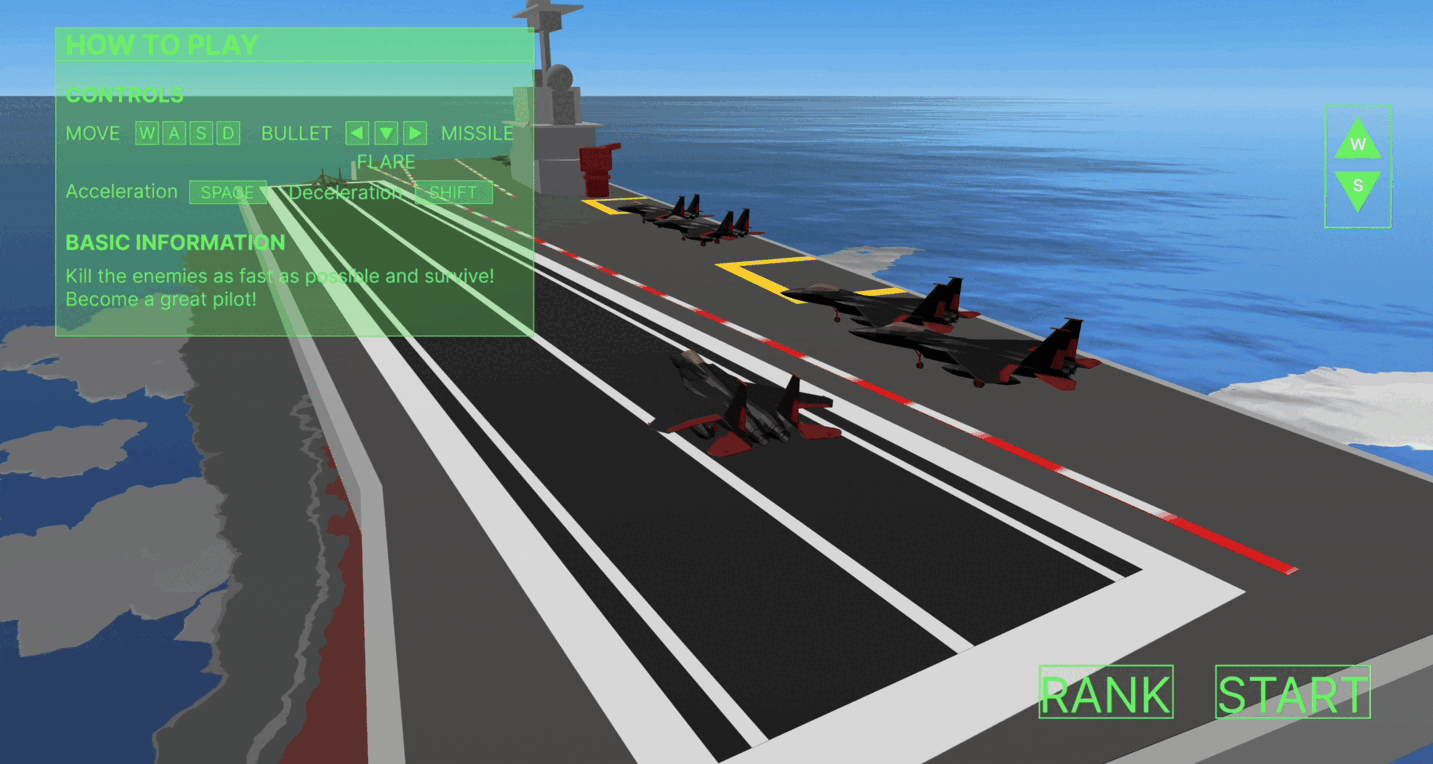Edit Camera Control Features
Move the edit camera to the selected object, or match the selected object’s position/rotation to the edit camera.
Move Edit Camera to Selected Object
In the Explorer tab or Scene view, select an object and press Shift + F to move the edit camera to the selected object.
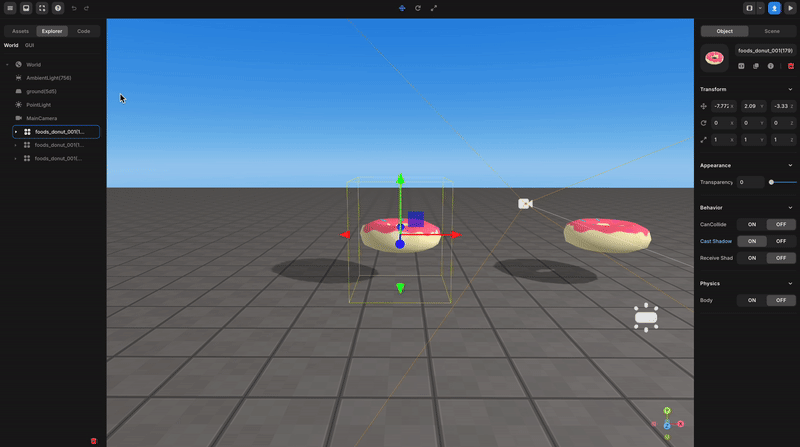
Move Edit Camera to the Selected Object
This feature makes it easy to arrange large maps within the Scene,
Such as placing stages at 1000-unit coordinates, allowing for optimized rendering distances.
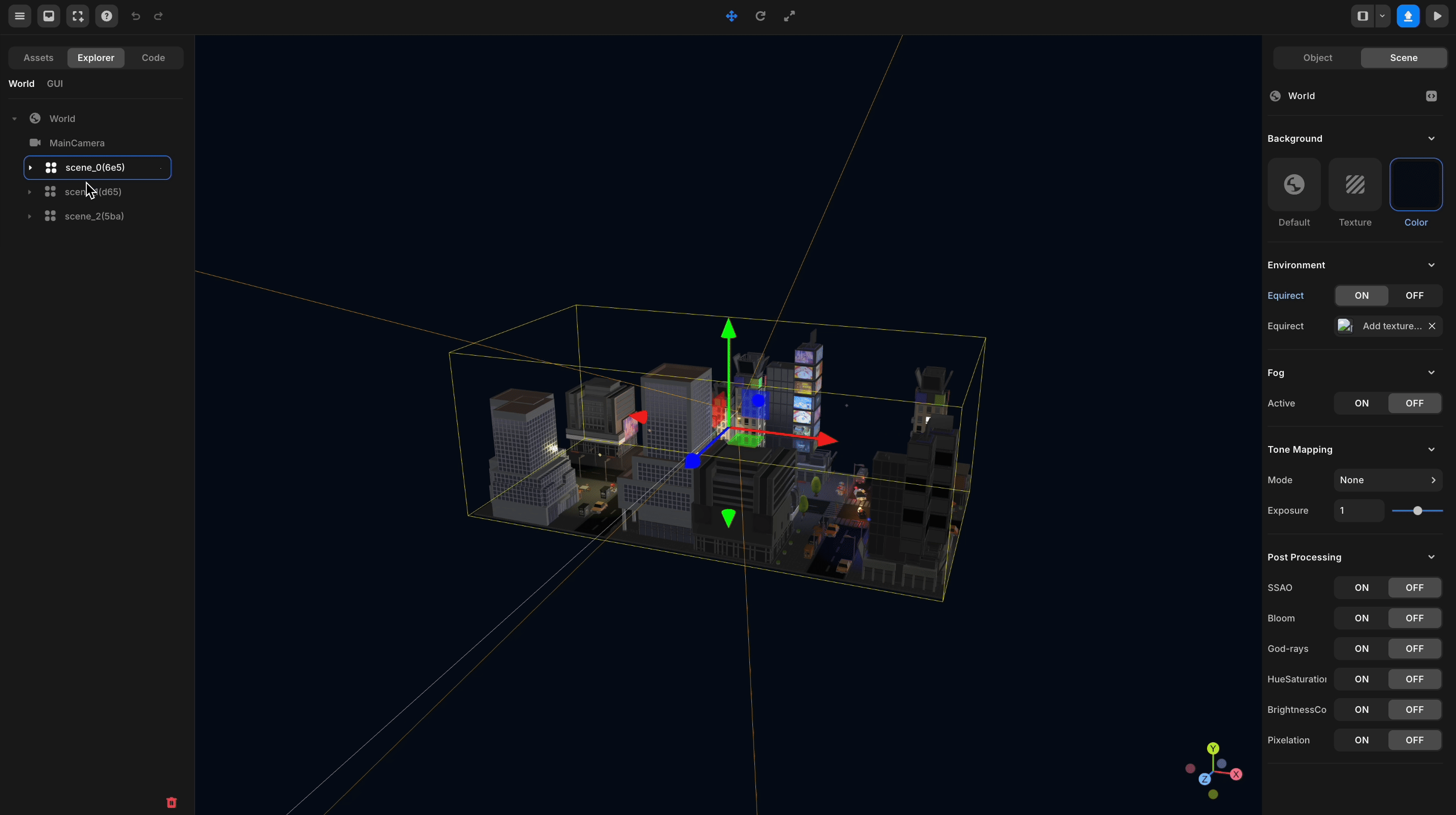
Match the Selected object’s Position/Rotation to the Edit Camera.
In the Explorer tab or Scene view, select an object and press Cmd + Shift + F to match the selected object’s position/rotation to the edit camera.
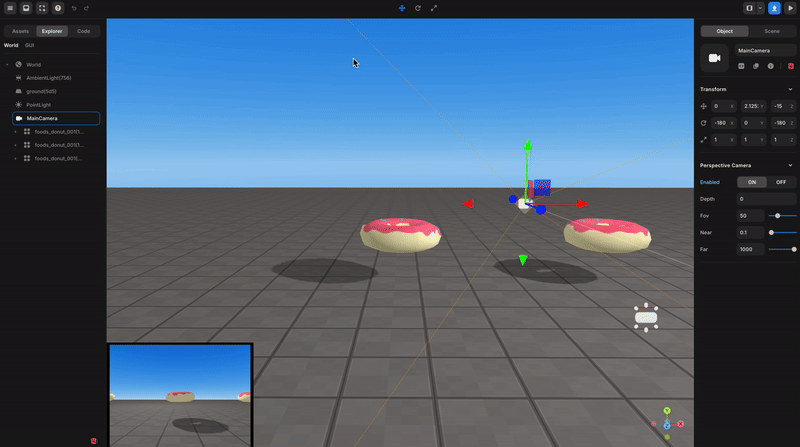
Match the Selected object’s Position/Rotation to the Edit Camera
This feature allows you to easily set up camera angles by applying it to camera objects.
You can place multiple cameras and use the camera object’s .activate() method to create cinematic effects.