Tips & Tricks
Save Your Work as a File
Save Your Work as a File Whenever You Make Important Changes
To avoid losing your project and to keep track of your progress, it is recommended to save as a file every time you make significant changes. Keep these files locally on your computer.
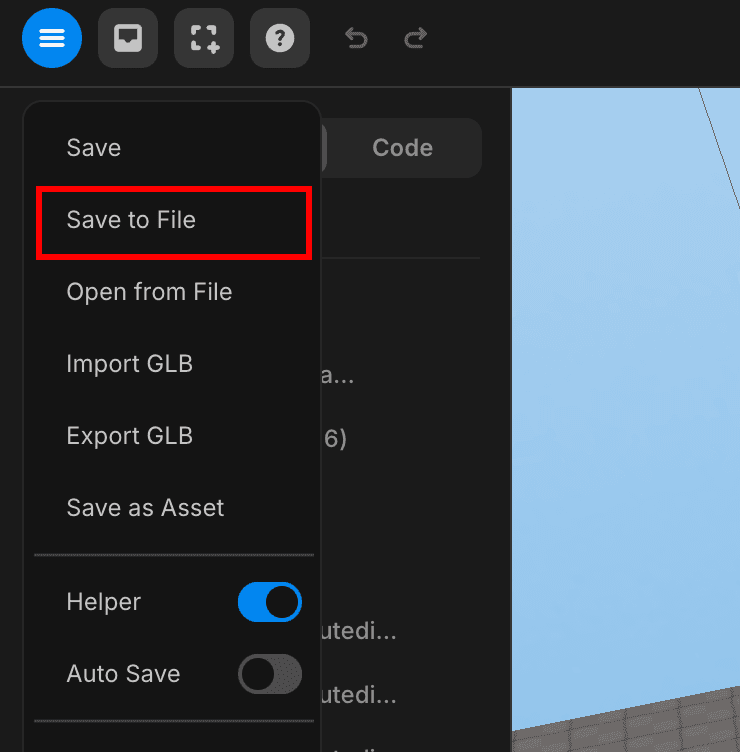 Save as file
Save as file-
This way, you can easily access previous versions and recover old code if needed.
-
This is especially important if your internet connection is unstable.
Use Assets from the Studio
To prevent lag and potential issues, it is recommended to use assets from the studio asset library. Using damaged or corrupted 3D assets can cause problems and may break your project.
Therefore, please use assets from the studio asset library or lightweight and simple 3D assets whenever possible.
Animation Tricks
To achieve high-quality results, it is better to use Tween for smooth animations.
const start = { y: 0 }; // Initial Y position
const end = { y: 2 }; // Final Y position
const tween = new TWEEN.Tween(start)
.to(end, 100) // Set duration
.onUpdate(() => {
object.position.y = start.y; // Update object's Y position
})
.easing(TWEEN.Easing.Quadratic.InOut) // Apply easing for smooth transitions
.repeat(Infinity) // Repeat indefinitely
.yoyo(true); // Reverse animation on each cycle
.start(); // Initiate the animationTween Easing Visualized Graph
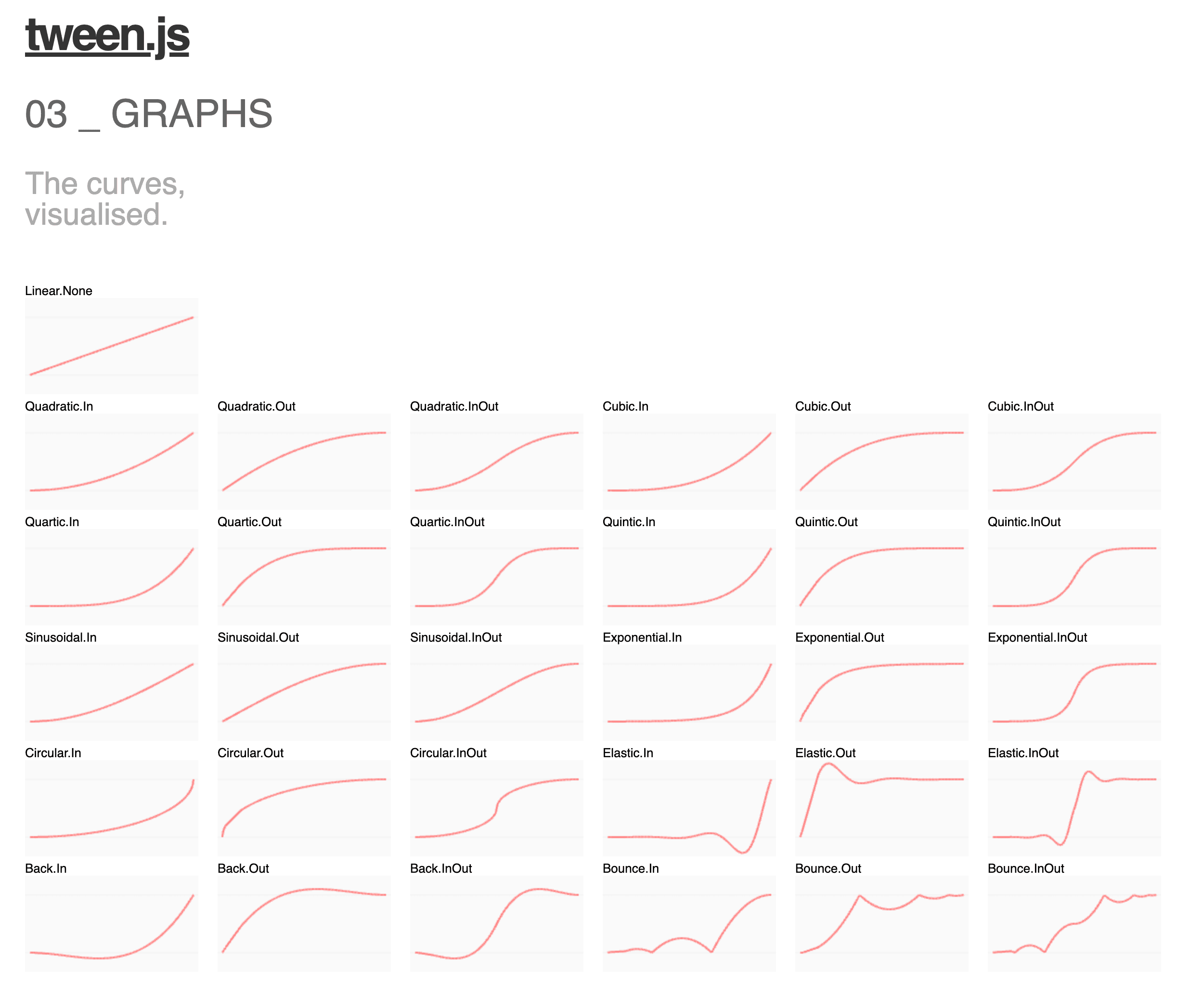 Tween easing graph
Tween easing graphCamera in Edit Mode
Camera Movement Change in Edit Mode
If you feel the camera movement using ‘W, A, S, D’ in editing mode is too slow, you can press the 9 key to toggle the speed.
Please note that if you press 9 again, the camera will move slowly. You can
press it once more to return to normal speed.
Additionally, if you press Shift while moving the camera, you can speed up
its movement.
Try VR
If you want to create and experience VR content but don’t have a VR headset, you can use a VR Chrome extension.
These extensions are only for Chrome. If you are using another browser, please search for an extension that works for you.
Commenting
You can activate or deactivate comments for selected lines by dragging them and using window : Control + / mac : Command + /

Drag the lines to enable or disable comments.

Then use window : Control + / mac : Command + / to toggle comments.